Boost Your Social Media Presence with Custom AI GPTs
A step-by-step guide to creating a AI that writes all your social media posts just like you (no coding required)
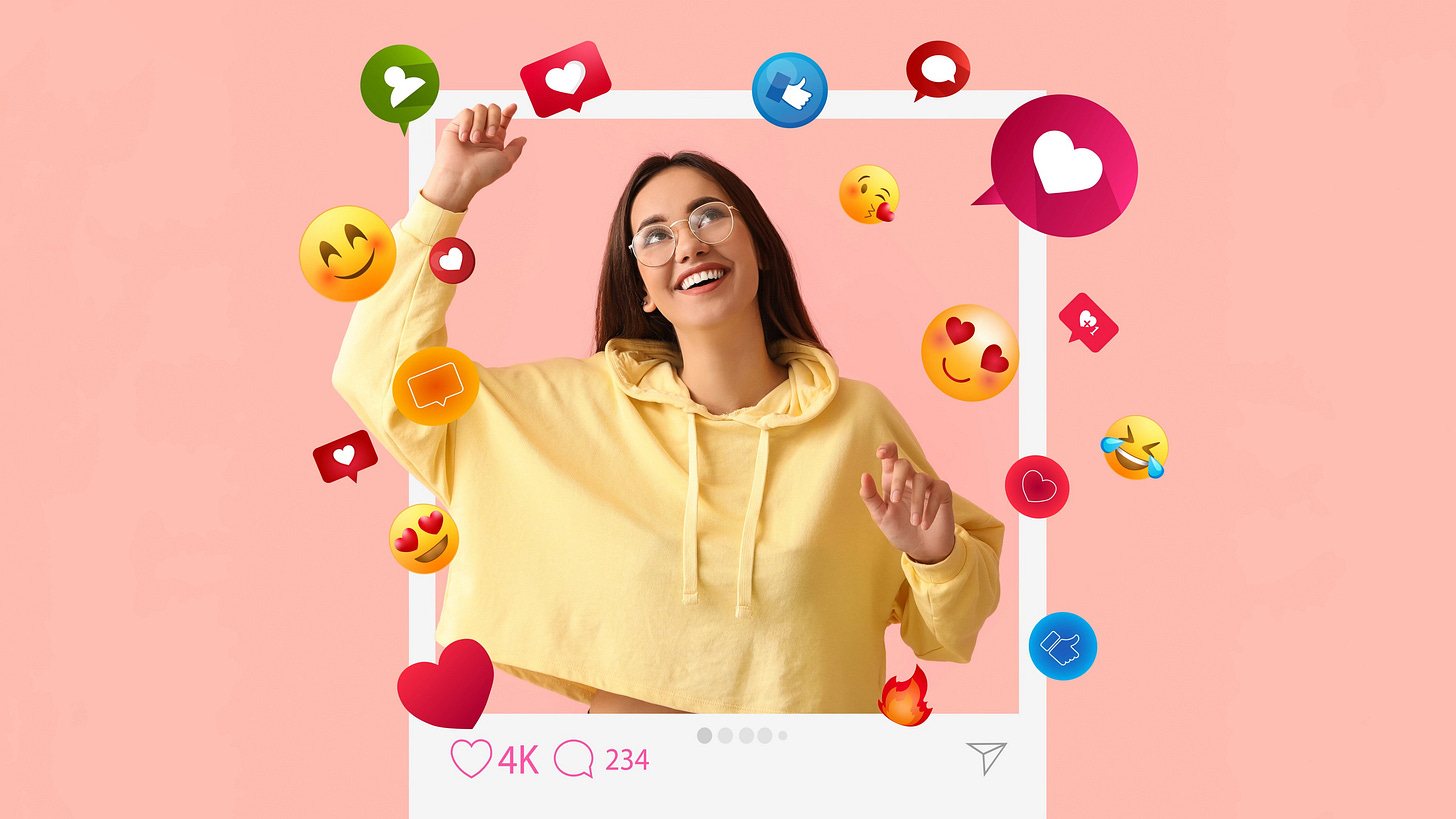
Why you should automate social media content creation: Do you find yourself doing the same thing and want to steal back some precious time? This article will give a practical example of creating …



